In the realm of music recording and composing, having a reliable MIDI interface is paramount. The DigitalLife MIDIPHILER II stands out as more than just a conventional 4i/4o USB MIDI Interface; it's a versatile solution that adapts to your musical needs. Let's delve into the features that make MIDIPHILER II an indispensable tool for musicians and producers. Versatility at its Core At its core, the MIDIPHILER II is not just a MIDI interface; it's a MIDI powerhouse. Operating in Stand-Alone mode, it transforms into a MIDI Splitter (MIDI Thru) or a MIDI Merge Box with a simple switch of the dedicated mode button. Whether you need a 2-4 merge or a 1-4 split box, the MIDIPHILER II has you covered. Sleek and Sturdy Design Encased in a solid and elegant aluminum housing, the MIDIPHILER II is built to endure the rigors of daily use. The eight port status LEDs provide visual feedback, while the mode switch button ensures easy configuration. Its dimensions of 20cm (L) x 17cm (D) x 6c...
- Get link
- X
- Other Apps
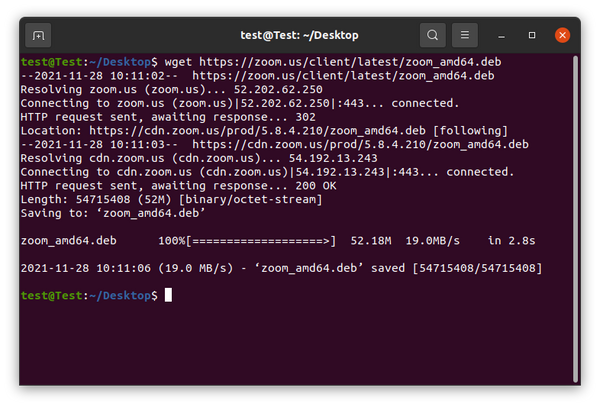
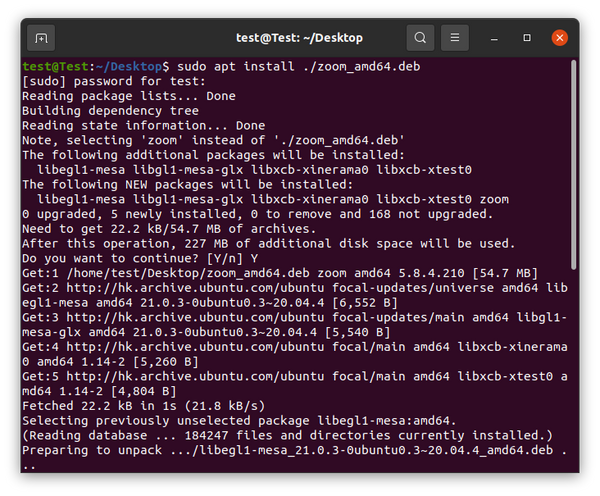
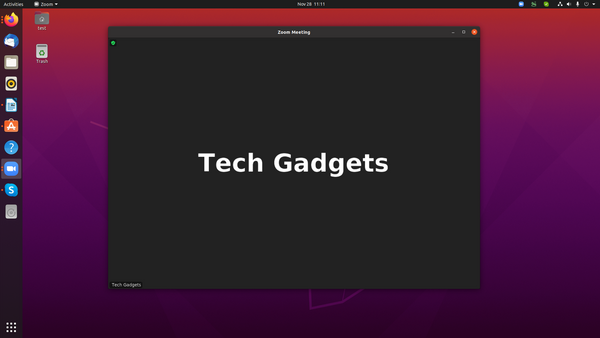
Comments
Post a Comment